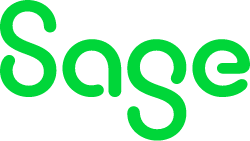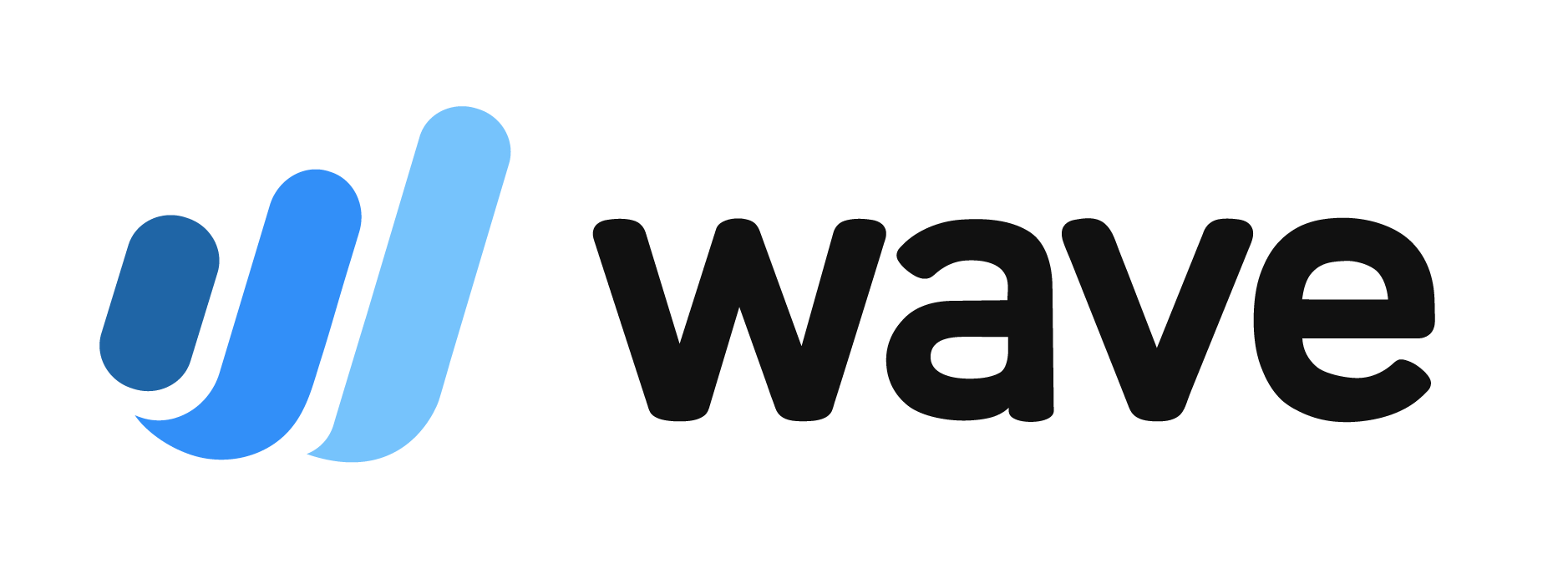QuickBooks Financial Statements: A Complete Guide
Learn how to prepare an up-to-date profit and loss statement, balance sheet and statement of cash flows.

Many, or all, of the products featured on this page are from our advertising partners who compensate us when you take certain actions on our website or click to take an action on their website. However, this does not influence our evaluations. Our opinions are our own. Here is a list of our partners and here's how we make money.
With accounting software options like QuickBooks' small-business products, detailed financial information about your business is always at your fingertips. Financial statements — such as a profit and loss statement, balance sheet or statement of cash flows — are a window into the health of your business and help you spot problems and opportunities.
You can use QuickBooks financial statements when opening a business bank account, applying for a business credit card or loan or when planning for the following year. If you can’t quite figure out how to make something work in QuickBooks, or what reports you should be looking at, read on. We’ll tell you what types of financial statements are available on QuickBooks, what they’ll tell you about your business and the instructions you need to follow to access them.
How to prepare QuickBooks financial statements
The beauty of QuickBooks is that you can create dozens of custom reports to help you better run your business. Beyond the basic three financial statements — profit and loss, balance sheet and cash flow statement — you can also customize reports by product, vendor, employee, bank or customer.
QuickBooks gives you flexibility as to how the statements are used and shared. You can view them in QuickBooks, email them to yourself or another member of the business or export them for later viewing. QuickBooks even lets you schedule financial reporting, so you can automatically receive and share updated financial statements on a periodic basis.
Here are the three main types of QuickBooks financial statements you can create:
1. QuickBooks profit and loss statement
Your profit and loss statement, also called an income statement, summarizes your business’s financial performance over a period of time — daily, weekly, monthly, quarterly or annually. It is an important document because it tells you the company’s biggest areas of expenditures and revenues.
The profit and loss statement lets you take advantage of opportunities that increase sales and trim back on expenses. You’ll want to review this statement more than once a year, and definitely before filing your small business taxes. You can run a standard profit and loss statement in QuickBooks or a profit and loss detail which shows year-to-date transactions for each income and expense account.
Here’s how to prepare your QuickBooks profit and loss statement:
From the home dashboard, select Reports on the left navigation bar:
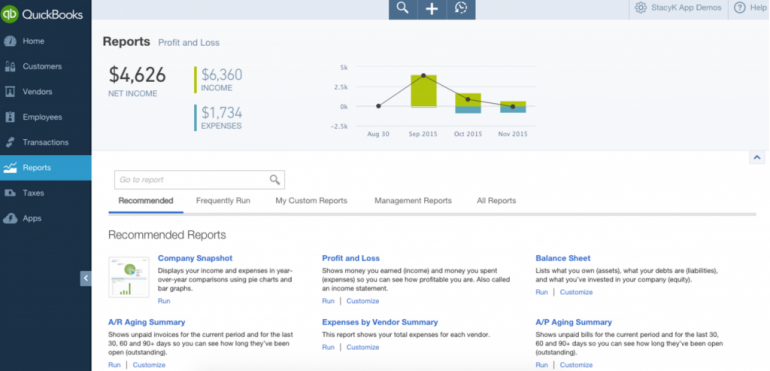
From the Report Center, you can either go to the Recommended tab or to All Reports > Business Overview, then choose Profit and Loss. (The Recommended tab is faster, but you’ll need to go to All Reports to get the Profit and Loss Detail). Just click on the report name or the link that says “Run” to open it.
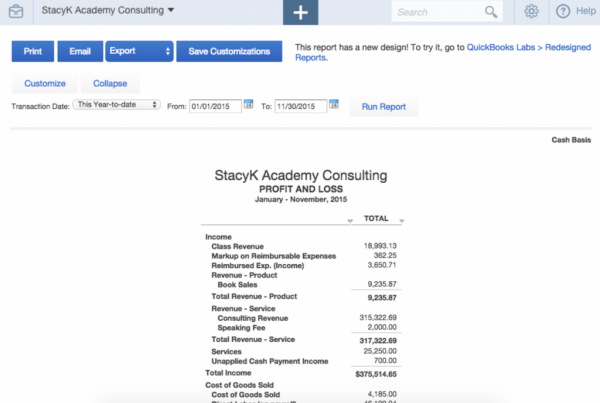
Once it’s open, you can edit the date range or click Customize to make other changes to the report. For example, this where you can see the amount and percentage of profits coming from a specific product or customer. You can also customize the reporting time period here. If you just change the date directly without clicking the customize button, make sure you click the Run Report button to view the report for the new dates. Keep in mind that you can view the report in QuickBooks, email the report to yourself or someone else or export it as a new file.

2. QuickBooks balance sheet
A balance sheet is a statement of the assets, liabilities and equity of a business — essentially a snapshot of your business value at a specific point in time. Balance sheet items are calculated by subtracting your liabilities — what you owe — from your assets, cash or property — what you’re own or is owed to you. The result is equity, or what your company is worth.
Balance sheets are useful for accountants to see your financial health and for banks when you are applying for loans. It’s also essential for the small business owner to get a true sense of how their business is doing.
Just as with a profit and loss, the standard balance sheet is fine, but I recommend pulling the balance sheet detail in QuickBooks to send to your tax preparer. As you can guess, this is a more detailed version of the standard balance sheet, showing the starting balances at the beginning of last month, transactions entered in for the month and ending balances.
To create your QuickBooks balance sheet, follow these instructions:
1. In the left navigation bar, click Reports:
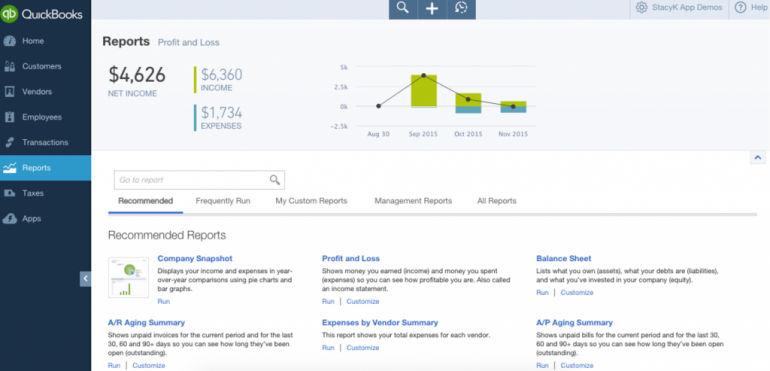
2. From the Report Center, you can either go to the Recommended tab or to All Reports > Business Overview, then choose Balance Sheet. Recommended is faster for a standard Balance Sheet, but you’ll need to to All Reports to get the Balance Sheet Detail. Just click on the report name or the link that says “Run” to open it. If you hover over it, you’ll get a preview — this works for the P&L and other reports, too:
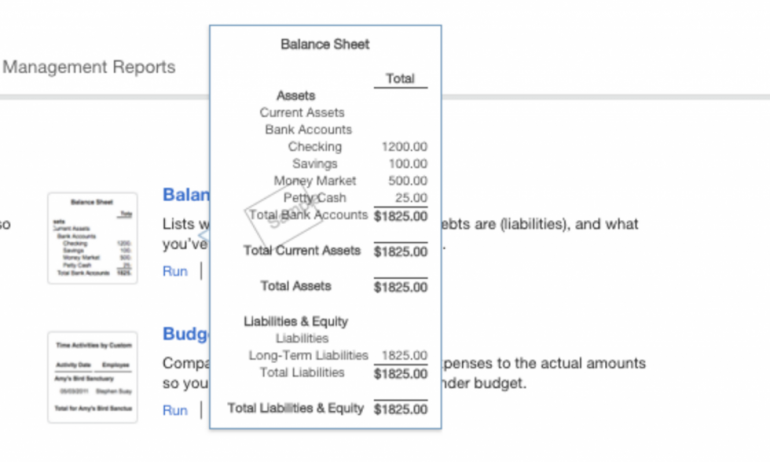
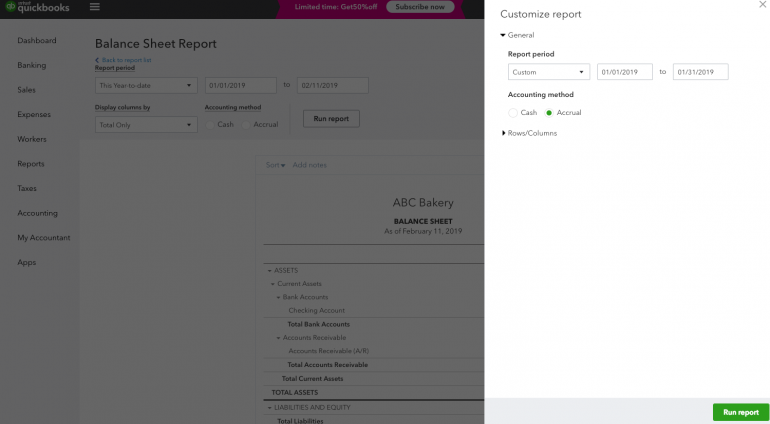
3. QuickBooks cash flow statement
A cash flow statement, or statement of cash flows, shows the amount of cash that flows into your business from a variety of sources and flows out of your business in a given period of time. Statement of cash flows is important because it shows your company’s actual cash position to fund operating expenses and debt obligations. The liquidity of your company will be illustrated in a statement of cash flows.
Depending on your accounting method, you might record revenue at the time of a sale or when your customer actually pays. You can specify your accounting method in QuickBooks, making it easy to get a handle on your cash flow.
Here’s how to access your QuickBooks cash flow statement:
In the left navigation bar, click Reports:
Type Statement of Cash Flows in the search field and select it to open the report.
Choose Customize to change any report settings. For instance, you can change the reporting time period or filter by customer, employee, vendor or product. Once you’re finished with customizations, click Run Report.
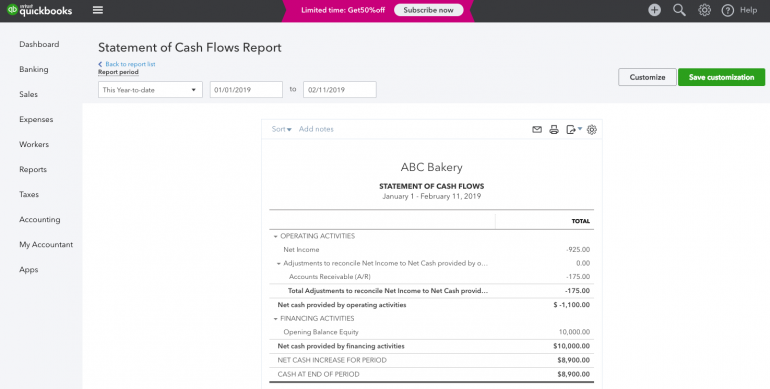
Summary of QuickBooks financial statements
For most small businesses, the three basic financial statements are all you’ll need to get a good understanding of your business’s financial performance. However, these just scratch the surface of what’s possible with QuickBooks.
Here’s a summary of available QuickBooks financial statements:
Profit and loss statement: View income and expense summaries for your company or detailed numbers for each account.
Balance sheet: Understand your company’s debts, liabilities and assets.
Cash flow statement: Learn how well your business’s cash flow can support its debts and obligations.
General ledger report: Shows you the beginning balance, transactions and totals for each account in your chart of accounts.
Customer, job and sales reports: Keep track of what’s impacting your accounts receivable.
Item reports: Manage your inventory with insightful merchandise and product reports.
Vendor reports: Get a handle on your business expenses and accounts payable.
Banking reports: Reconcile all your bank accounts and credit card statements and analyze where all your money lives.
List reports: These help you quickly pull up lists of information, such as customer lists or product lists.
Payroll and employee reports: Understand how personnel costs are impacting your business (most insightful if you have QuickBooks payroll)
Accountant and tax reports: These reports are only for accountants and tax preparers for use with their clients.
Budgeting and forecasting reports: Use these to plan ahead for your company and ensure that you’re staying within organizational budgets.
Along with periodically running each of these reports, you can also use them for other evaluations, like a common size analysis, as well as get nice visual representations and graphs in QuickBooks of how your company is performing. These are useful for general financial analysis and for planning with your bookkeeper, tax preparer or business consultant.
QuickBooks Online resources
Read more about how QuickBooks Online works.
Bookkeeping and accounting software | |
|---|---|
QuickBooks Online $30 per month and up. Read Review. | |
FreshBooks Accounting $19 per month and up. Read Review. | |
Xero $15 per month and up. | |
Zoho Books $0 per month and up. | |
Sage 50 Accounting $48.17 per month (when paid annually) and up. | |
Wave Financial Free (add-ons available). | |
A version of this article was first published on Fundera, a subsidiary of NerdWallet.
| Product | Starting at | Promotion | Learn more |
|---|---|---|---|
 QuickBooks Online NerdWallet Rating Learn more on QuickBooks' website | $35/month Additional pricing tiers (per month): $65, $99, $235. | 50% off for first three months or free 30-day trial. | Learn more on QuickBooks' website |
 FreshBooks NerdWallet Rating Learn more on FreshBooks' website | $21/month Additional pricing tiers (per month): $38, $65, custom. | 70% off for 4 months. 30-Day Money Back Guarantee. | Learn more on FreshBooks' website |
 Xero NerdWallet Rating Learn more on Xero's website | $20/month Additional pricing tiers (per month): $47, $80. | 90% off for 6 months. | Learn more on Xero's website |
 Zoho Books NerdWallet Rating Learn more on Zoho Books' website | $0 Additional pricing tiers (per month): $20, $50, $70, $150, $275. | 14-day free trial of the Premium plan. | Learn more on Zoho Books' website |