How to Print W-2s in QuickBooks Online
A W2 is a statement of wages and taxes for each year. QuickBooks allows you to generate paper and electronic W2s.
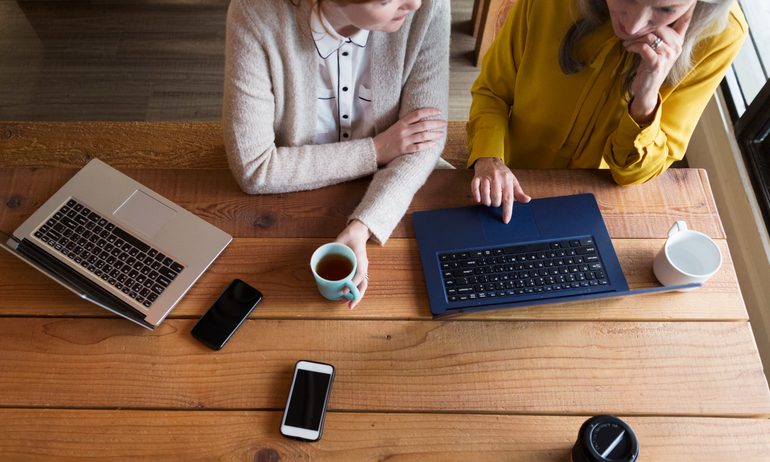
Many, or all, of the products featured on this page are from our advertising partners who compensate us when you take certain actions on our website or click to take an action on their website. However, this does not influence our evaluations. Our opinions are our own. Here is a list of our partners and here's how we make money.
Even if your business operates on a non-calendar fiscal year, you still have a number of bookkeeping, tax and reporting requirements to fulfill in January. W-2 forms must be distributed and filed prior to the end of January, meaning you have, at the most, 31 days to verify they are correct, print them and get them to those who have done work for you.
Fortunately, if you use QuickBooks Online to manage your accounting operations, this process will be simple. Whether you print W-2s on plain paper, on pre-printed or blank kit forms or electronically deliver them (with employee consent), you can complete this once-onerous task in mere moments — after you have verified all the information on your employees’ W-2s is correct.
What are W-2 forms?
Form W-2 — or just W-2 for short — is a statement of wages and taxes you are required to give to your employees each year. W-2s must be delivered or mailed no later than January 31 of each year. W-2s are only prepared for employees; if your business uses the services of independent contractors, you will prepare 1099s for them instead of W-2s.
W-2s may vary slightly in format, but they all report the same information: wages paid, taxes withheld, benefits deductions, etc. The exact information reported on the W-2s your company gives employees depends on your business’s compensation and benefits structure. If you have questions regarding what should be reported on your employees’ W-2s, you should discuss them with your accountant.
When you print a W-2 in QuickBooks Online, the form will look like this:
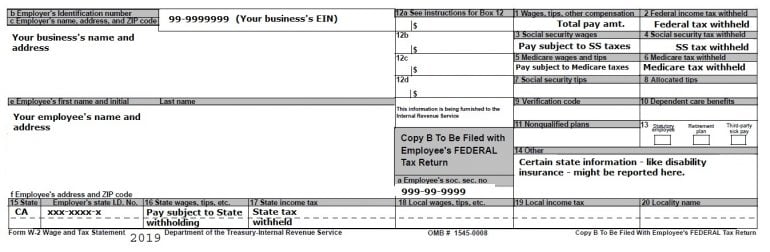
The actual print-out will include four copies of this same form for each employee. This is known as a 4-UP format, and this is the only form option available in QuickBooks Online Payroll.
Filing W-2s in QuickBooks Online
There’s more to preparing W-2s than simply distributing them to your employees. W-2s must also be filed with the IRS no later than January 31 each year. Depending on state and local requirements, you might also have to file W-2s with your state’s tax authority.
A QuickBooks Online Payroll subscription includes automatic electronic filing of W-2s. This eliminates the need to mail in or manually submit electronically W-2s and Form W3 (a summary of all the W-2s you submit.)
Note: Even though QuickBooks Online Payroll automatically files your tax forms for you, it’s still important to do your due diligence to ensure you are fulfilling all your filing requirements. Check with your state’s tax authority or an accountant or bookkeeper knowledgeable about payroll regulations in your state to ensure you are in compliance with all requirements.
How to print W-2s in QuickBooks Online
First off, in order to print W-2s in QuickBooks Online, you must have processed at least one payroll through QuickBooks Payroll during the prior tax year. Note that QuickBooks Payroll is a paid service that is not included with your QuickBooks Online subscription. Pricing ranges from $22.50 per month plus $4 per employee for basic payroll to $62.50 per month plus $10 per employee for full-service payroll.
You can customize QuickBooks Online to send you a reminder when it’s time to file your payroll tax forms. To do this, click the Gear icon at the top right corner of your screen, then click on Payroll Settings.

On the next screen, click the pencil icon next to Email Notifications and make sure “Send to you” is selected for each email notification option. Click the “Done” button when you are finished.
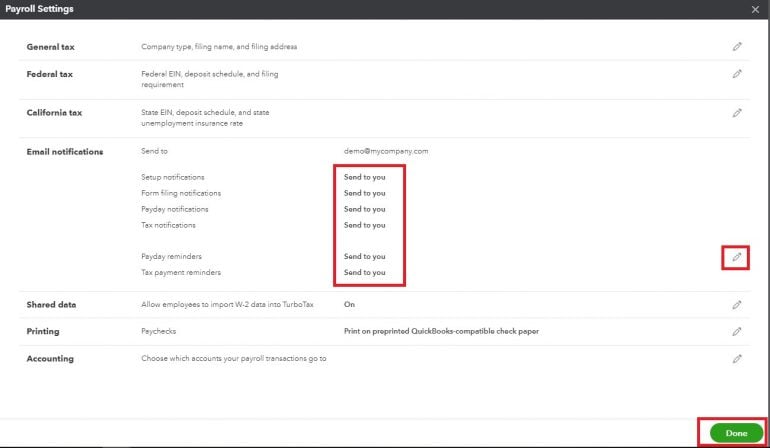
If you don’t receive an email notification, though, that doesn’t mean you can’t print your W-2s. In fact, it's best to avoid relying solely on email notifications or the task list in QuickBooks Online to complete crucial tasks in your business. Instead, create a calendar of when vital accounting tasks are due to ensure you never miss a due date.
To print W-2s without relying on email notifications or the task list on the QuickBooks Dashboard, follow these six steps:
1. Hover over the Taxes tab on your left-hand toolbar, then click on Payroll Tax.
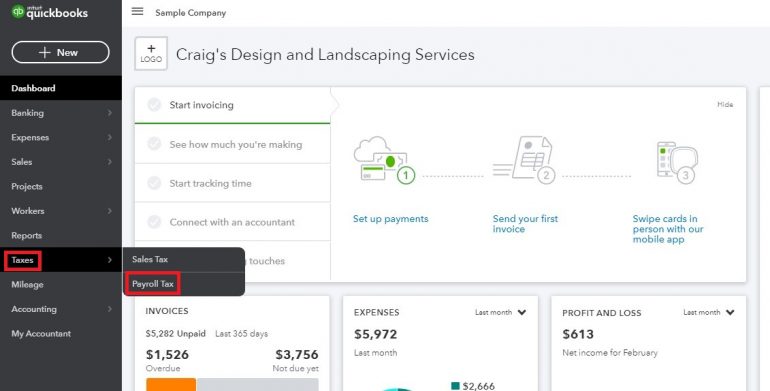
2. You will be taken to the Payroll Tax Center on a new screen. The default setting for the Payroll Tax Center is to display your Tax Payments, but next to the Tax Payments tab you’ll find a Forms tab. Click on this tab.
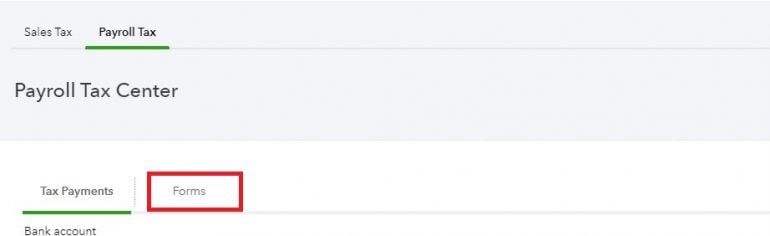
3. Once you are on the Forms screen, you will see all the forms QuickBooks Payroll has filed on your behalf. These forms are organized by year and calendar quarter; find the Q4 section for the prior year and click to expand it.
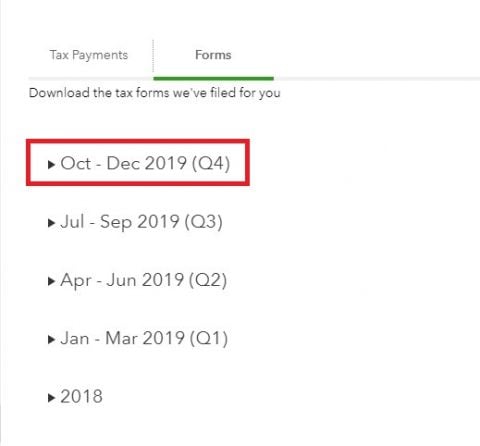
4. Now you will see all the forms filed on your business’s behalf. Click on “W-2-Copies B, C & 2” to download a PDF of the W-2s you will give to your employees. Make sure you are clicking on the correct option — otherwise, you will print your file copies of Form W-2 instead of the ones your employees need for their taxes.
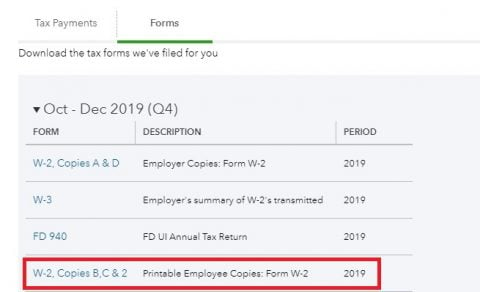
Pro tip: Even though you can access all these forms in QuickBooks Online as long as you have an active subscription, download them and store them securely as a backup measure. Password-protect any PDFs that include employees’ personal data, such as addresses and social security numbers.
5. Now it’s time to print your forms. Find the PDF you downloaded in Step 4, open it and print the forms just as you’d print any other PDF.
You’ll notice the first page of the PDF is an information page; if you are using pre-printed forms, set your printer to skip this page so you don’t waste a form.
Note though that there is no requirement that you use pre-printed forms for W-2s. You can save a considerable amount of money by printing these forms on plain paper. If you choose to use pre-printed forms, Intuit recommends you use the forms available on the Intuit Marketplace. These forms have been tested to work with QuickBooks Payroll; Intuit will not guarantee that forms not purchased through its marketplace will have the correct alignment.
Our personal preference is to use the Blank W-2 Kit available through the Intuit Marketplace. These perforated forms can save valuable time on aligning and folding the forms to ensure employees’ sensitive information isn’t exposed.
6. You can also electronically deliver W-2s to your employees, provided the employee has consented to receive their W-2s electronically. Unlike pay stubs, the IRS requires employee consent for you to deliver W-2s electronically.
If your employees consent to receive their W-2s electronically, they can access them by visiting the QuickBooks Workforce website at workforce.intuit.com. When you create your employees’ profiles in QuickBooks Online using the “Add an employee” button (see below), you have the option to invite the employee to view their pay stubs and W-2s online. Entering the employee’s email address and then clicking the checkbox next to this option will send the employee an invitation to the QuickBooks Workforce site.
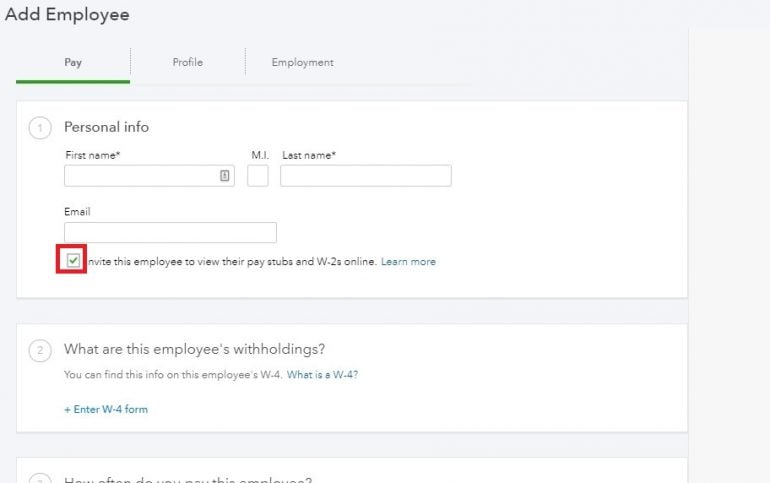
W-2s are automatically sent to the QuickBooks Workforce site once they are filed in January.
Pro tip: Because employee social security numbers are not truncated on W-2s, we do not recommend electronic delivery of W-2s outside of the Workforce site. If you absolutely must send an electronic copy of an employee’s W-2 outside of Workforce, password-protect the PDF and share the password with the employee securely (not via email).
Reconciling W-2 data
There is more to annual payroll reporting requirements than printing and filing W-2s and other annual forms. An important step you must follow every year — even if you use QuickBooks Payroll — is reconciling W-2 data against your quarterly payroll forms (941s and state tax forms). Usually, everything will be in order, and no adjustments will be required before distributing W-2s and filing them with the IRS and your state. However, when adjustments are required, catching them prior to filing the forms will save you an immeasurable amount of time.
If you aren’t sure how to reconcile your W-2s against your quarterly payroll forms for the year, contact your accountant or a payroll-savvy bookkeeper to help you.
If you have difficulty printing W-2s in QuickBooks Online, reach out to a QuickBooks ProAdvisor or an accountant or bookkeeper who is well-versed in QuickBooks Payroll and QuickBooks Online. They will be happy to help you verify your payroll information, print your W-2s and distribute them to your employees, making January a little less stressful.
QuickBooks Online resources
Read more about how QuickBooks Online works.
A version of this article was first published on Fundera, a subsidiary of NerdWallet.
| Product | Starting at | Promotion | Learn more |
|---|---|---|---|
 QuickBooks Online NerdWallet Rating Learn more on QuickBooks' website | $35/month Additional pricing tiers (per month): $65, $99, $235. | 50% off for first three months or free 30-day trial. | Learn more on QuickBooks' website |
 FreshBooks NerdWallet Rating Learn more on FreshBooks' website | $21/month Additional pricing tiers (per month): $38, $65, custom. | 70% off for 4 months. 30-Day Money Back Guarantee. | Learn more on FreshBooks' website |
 Xero NerdWallet Rating Learn more on Xero's website | $20/month Additional pricing tiers (per month): $47, $80. | 90% off for 6 months. | Learn more on Xero's website |
 Zoho Books NerdWallet Rating Learn more on Zoho Books' website | $0 Additional pricing tiers (per month): $20, $50, $70, $150, $275. | 14-day free trial of the Premium plan. | Learn more on Zoho Books' website |

